Steps to Update Your Credit Card
Nurture Unleashed® Subscription
OPTION 1:
CLICK THIS LINK TO GO DIRECTLY TO YOUR BILLING SETTINGS
(find your "Active Subscriptions" and click the 3 dots to make changes)
OPTION 2:
FOLLOW THE STEPS BELOW
1. From Dashboard:
Click into any of your programs.

2. From Profile Icon:
Click "Settings"
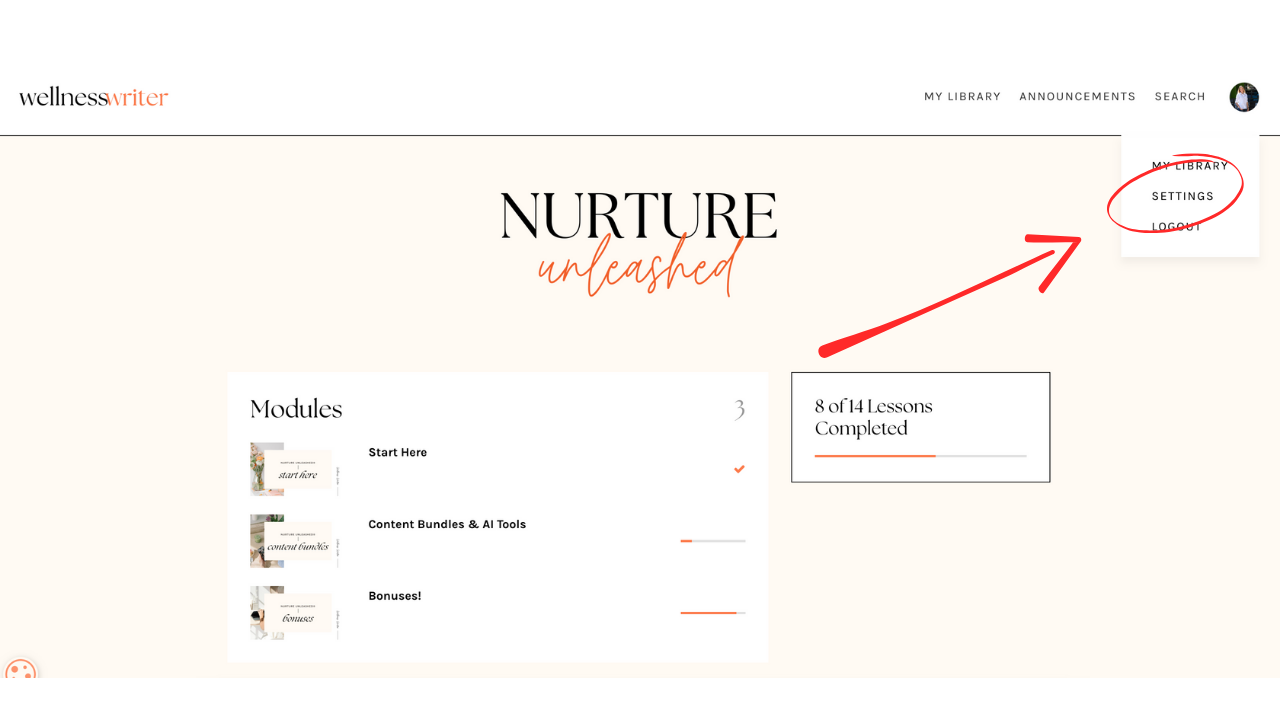
3. From Billing Tab:
Locate Active Subscriptions
Click the 3 dots (. . .) to Update Payment Information
IMPORTANT: If you only update your "default" credit card, this will NOT update the credit card associated with your recurring subscription.
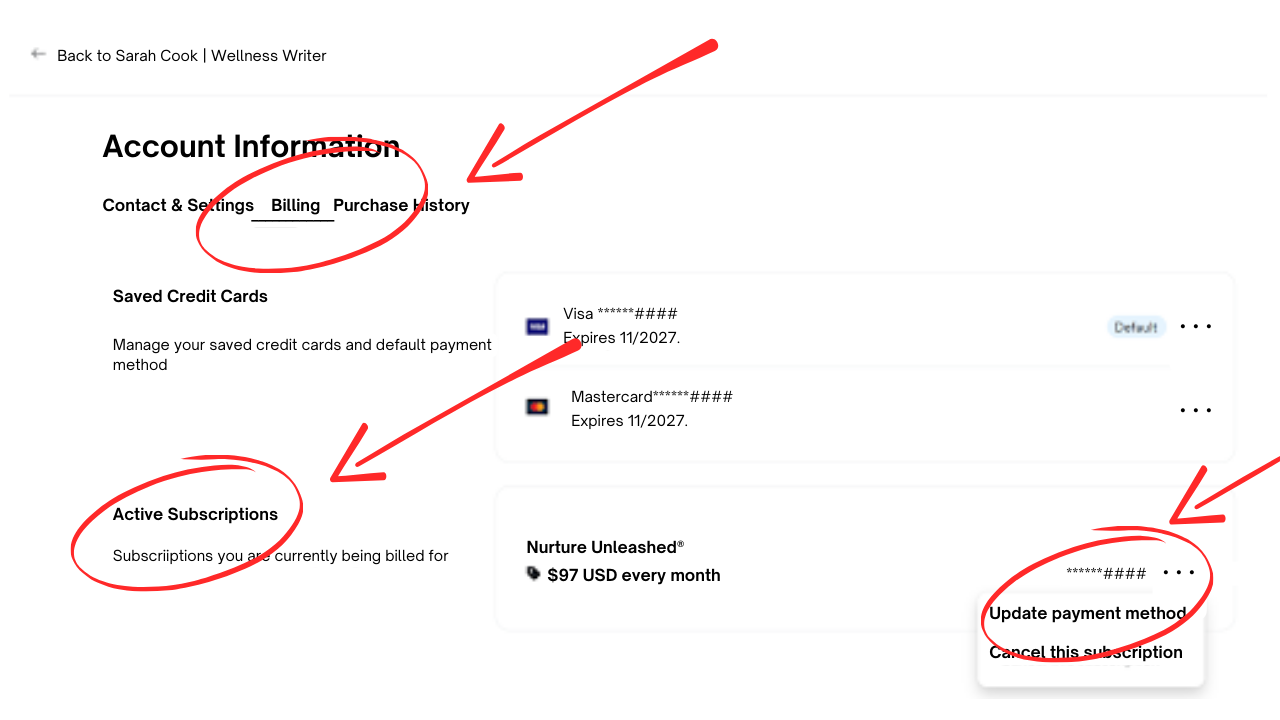
4. Replace Card
Click on the small circle (radio button) next to the current credit card associated with the subscription.
Click "Update Subscription" and follow the prompts to change your credit card.


